Are you ready to get this ball rolling? I do suggest you make these changes during a slow time because getting the system in place will take time, but it will definitely save time in the future. I started this at the end of our school year, but if I had waited until school was done, it probably would have been a quicker start.
I'm okay with that though, I'm so glad to have made this change in my life. It is so freeing to have less.
I literally have access to everything at my fingertips. (To see the whole series, read about
why I went to digital planning)
Google Calendar is the first thing you are going to want to get set up. You probably already use it in some capacity. I did, I just am using it more now. Yet, still not to its full potential. All you have to do is sign in to your Google account and you are ready to dive in.
First, you are going to want to create your calendars within your account. You can see mine on the left column. They are color-coded. You can share these calendars with others- teammates, family members, committee members, etc. I share the family calendar and Owl Creek Academy (our homeschool) with my kids. They are new to this, but I'm getting them started. You can share family calendars with grandparents and other close family members as well.
Next, you are going to want to put all your dates from your planner in here. While doing this, go ahead and put in the recurring dates (birthdays, anniversaries, etc). You can invite people to these "events" as well. Make sure you assign them to the correct calendar so they are automatically shared and/or color-coded. You can set up alerts as well. (I only do this for project due dates).
I love that you can choose the view for your Google Calendar- day, week, month, year, 7 days, and even a view of events in order (schedule). You can choose for your week to start and end on any day you choose as well.
Hint: If you want all events/ appointments to appear in a box at the top of the week view and In a colored box in the month view, I have figured out how to do this and still use the time. If you'll notice in the picture above, I had to scroll down to see that my son had a class on coding and that I had a meeting.
In the below image, you can see that if you format the time differently, it will show up as an all day event so it is easily spotted.
This may not work for people who use the time layout to schedule things. However, we need to keep a more relaxed schedule because things come up. I need to see at a glance if there is an appointed time for something that day, without needing to scroll.
If you have a more strict schedule, you could even block off time for school, sports, work, etc. No matter your way of life, you can make it work for you.
I have even created one calendar to track my steps because I like the visual of it- I was writing it on my monthly paper planner, so now I just record it in my Google Calendar.
Another thing of note. You do not have to have access to the internet to use Google Calendar, only to sync it between devices and online. For instance, if you are in a remote area, you can still add things to your calendar on your phone and it will automatically update it to the cloud when you are in range again.
There are also fun premade Google Calendars that you can subscribe to. I use the US Holidays & Observances calendar by Google, but copy them to my family calendar so my kids can see them and we don't celebrate every "holiday." I also have a bible reading plan calendar that is added in.
I know this seems like a lot, but it will be much better and easier once the setup is complete.
Go ahead and get your calendar out. Copy those dates from paper to digital, making sure to select a calendar and record recurring events.
Next up, I'll show you hot to track chores and to do lists. It is so easy and right there on your calendar!
What I'm using and how I'm using them. (just click on the link below to see the post)
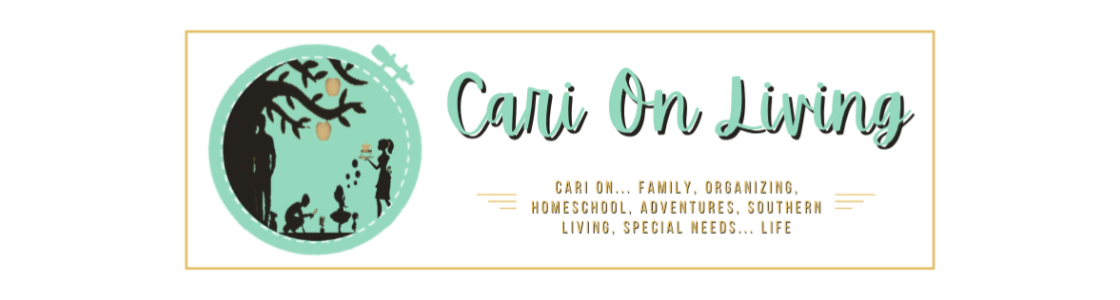
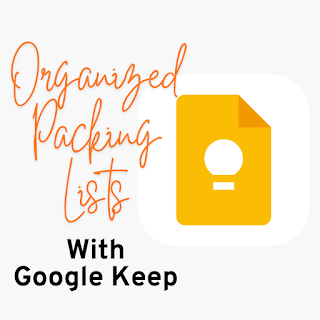







.png)

.png)



.png)


.png)




.png)





.png)





