These are seriously the things my daughter loves for the summer or has been begging for. No affiliate links or sponsored links.
I'm ready for summer and so is the beach bum of the family. We never stop learning, our learning venue does. We'll soon be camping for almost 2 weeks right on the lake (seriously the most beautiful lakefront campsite ever) and it cannot be soon enough. My summer girl is excited beyond belief. In honor of her excitement, love of the water, and all-around beach bumminess, I wanted to share these tween must-haves for the summer inspired by my 10-year-old Snapper.
2. These are the most fun Nerf Darts. You can write a secret message and shoot it at your sibling. We've bought several of these packs just because they are so fun. They may be the "girl" line, but even the boy likes them. (Extra points for easy to find outside). Find here
3. We are definitely a Blistex family and keep it everywhere. I find it stashed all over the place. The medicated is my go-to but what tween girl doesn't love a fruit-flavored smoothie- especially one that is constantly dreaming of being in Hawaii. Find here
4 Snapper is dying for a packable waist bag so that she's never without one and doesn't forget to pack it. This one from 4monster is a decent price and has fun colors. Find here
5. Snapper got a glitter ponytail trucker hat as her Easter basket and loves it. It's the first hat she'll willingly wear- even in the sunshine. This sequin one is fun too. Find here
6. This is the best travel pillow. Both kids have one and Snapper loves her unicorn one. It is super easy to blow up without a pump and even has a cushion so you aren't sleeping on and hearing the squeak of the plastic. We've tried many for them and these are the first that they actually like. Find here
7. Since I don't let her draw on herself with Sharpies (how rude of me) Snapper wants these temporary tattoo markers from Bic. Yes, I would let her use these. Find here
8. We love hair chalk in the summer and I was surprised at how easy it is to wash out of Snapper's curly hair. I love the colors included in this set. Find here
9. She saw this Mermaid highlights book (loves hidden pictures) and loved the bright colors. She doesn't know yet that I've included it in her camping surprise bag. Find here
10. Snapper isn't ready for a scooter upgrade yet (she still loves hers with the doll carrier) but she will be soon. We will get her this one because her brother has the camo version and it has lasted longer than any other scooter we've bought and we've bought a lot. It is sturdy enough for adults to use and the big wheels make it perfect for gravel and grass/ dirt. They always take scooters to the campground and this one is easy to travel with. It folds up nicely. Find here
I'm not going to add two things to the list.
1. Cooling blanket (snapper has this one)- the one the kids have is cooling on one side but it is like a regular thin blanket on the other side making it perfect for camping and travel. It is lightweight and we even have a couple for the dogs.
2. Junk Journal/ Smash book. Snapper has just started her journey with these because she loves to keep moments and I was tired of them ending up everywhere, so we came to an agreement. It has to fit between the pages of a journal. She has this zip-around cover that we've added pockets and paper to. The zipper allows her to put things inside to keep up with until she makes a page and also allows her to keep her supplies inside. A mini thermal sticker printer (like this one) is a fun addition.
What is your tween into? What adventures are they looking forward to?
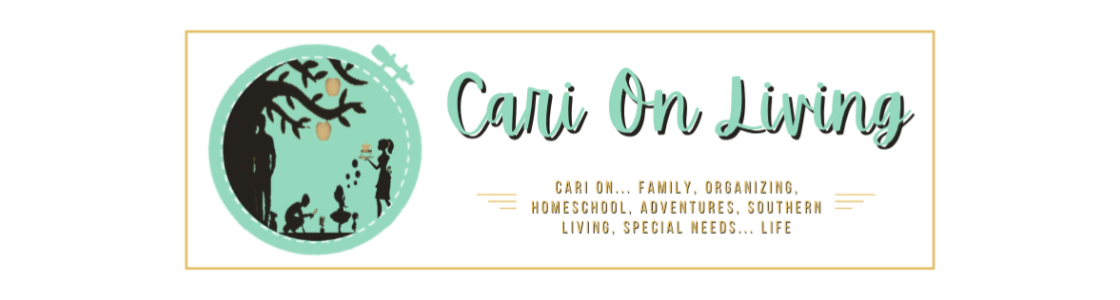



.png)

.png)



.png)


.png)




.png)





.png)





