You can also add categories to your tasks, like I have my personal one, ideas for blog posts, ideas for social media posts, and even a business one, although most of my todos go in my personal tasks just so I can see them at a glance.
When creating a task, you can easily schedule it for a certain date and time. You can also make recurring tasks. For instance, I have a task set for every Friday evening to look over and gather the materials for the next week's school work.
I put everything on my task list- even changing the litter box and making the kids' lunches and snacks for the next day. I tend to get sucked into a project and forget to do things. With Google Tasks, I can get reminders to do those things I have to do every day.
When you check the items off, there is a counter at the bottom that tells you how many tasks you have completed. Makes you feel really good if you are like me and love marking things off of a list.
Is there something you need to remember to take care of in August, like planning the kids' birthday party? You can set Google Tasks to remind you on August 1st. Then, when August 1st gets here, you can break down the tasks into manageable chunks and schedule things. Is this something you need to do every August? Make it a recurring task.
Adding subtasks is easy as well, although it isn't something I use. I just like to have them all as a separate task.
How to switch paper lists to Google Tasks:
- Gather all your paper lists. For me, it was my planner, notebook, and weekly to-do list.
- Simply start at the beginning of your lists and add them to Google Tasks. Go through your calendar pages for anything you've written to do on certain months. Make sure to schedule those as well.
- Look through your planner and notebooks. Add any to-dos throughout them to your Google Tasks.
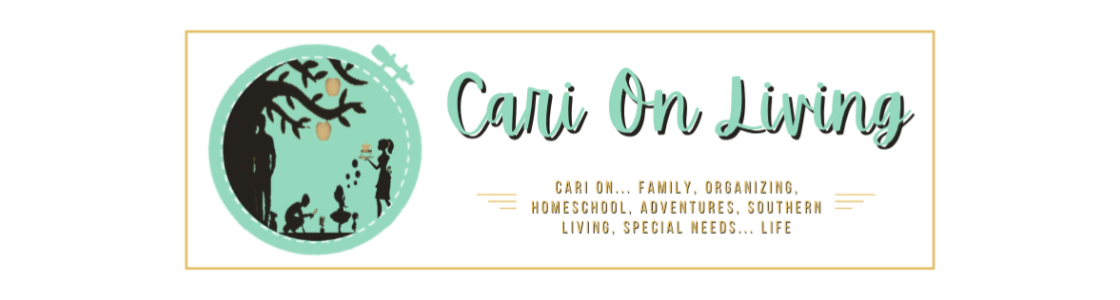
.png)




No comments :
Post a Comment