If you read my series on switching to digital planning, then you know I have become obsessed with Google Keep.
I'm continuously finding new ways for Google Keep to make my life easier. For instance, I have now made all of our travel lists digital.
I have two separate labels for travel in my notes. One is for camping. The other is just "travel."
In the travel section, I also have a list for emergencies (hospital stays).
I'll go into organizing my camping lists in another post, but I just wanted to show that the lists can be created any way you want- I have them organized by container for camping.
For this post, I'm going to focus on my "travel" section. I have a few notes "pinned" that are strictly prep lists and the emergency list.
These are all the things I need to do before a trip and things I need to buy. If you'll notice, there is also a list of things to do in the morning before we leave and things to refill after a trip, like travel placemats and check the first aid kit.
The unpinned notes are things that need to be packed, as well as some notes about when we have house guests. I'll probably move the house guests notes to a different section eventually.
You can organize this to what suits your family and situation the best. Creating the list is really simple once you know what to do.
- On the left side, click EDIT LABELS and add your travel label
- Navigate to that TRAVEL label on the left side.
- At the top, click TAKE A NOTE and you will get the note box.
- You can title your note if you want.
- To get checkboxes, click the 3 dots on the bottom right of the note and click SHOW CHECKBOXES
- To change the color, click the color palate and choose a color or image for the background. This is great for color coding by the person as well.
- IF you want to share this note with someone (sending my son's packing list to him), just click the person+ button and enter the email address.
- Click CLOSE and your note is saved.
You can check items off as you go and there is even an option to check all boxes or uncheck all boxes. When I get finished with one list, I deselected all the boxes and archived them. Once I'm done with the trip, I go through and unarchive all those notes and I've got a fresh packing list.
If you need certain things with one particular trip, it is easy to add a note and then delete it when you are finished.
You can also add images and drawings. Want to save a picture of your hotel information? Just upload it at the TAKE A NOTE section. Taking a road trip and have how you are packing your car planned out? Draw that out right in Google Keep or upload the image.
In our Camping section, I have a map of our favorite campground uploaded and circled our favorite sites for quick reference.
It is so much easier to edit these notes than to have to start fresh because you forgot to add something, scribble things, redraw, reprint, and all the other things that come with paper lists.
My kids love digital tools, so they get excited when I send them a note through Google Keep for them to start packing. It is also fostering independence and showing them organizational skills first hand.
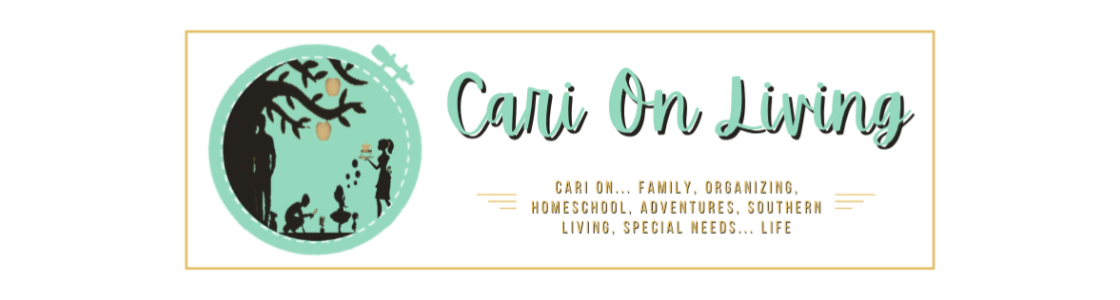
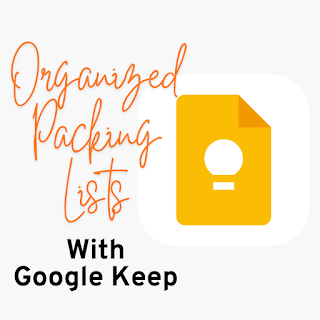



No comments :
Post a Comment